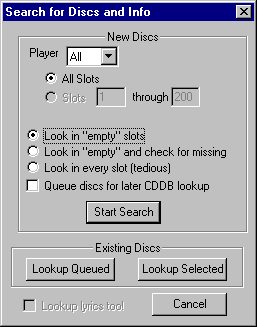
One of the key features of CDJ is it's ability to locate and identify discs while they are still in the changer as well as keep track of them when their positions change. CDJ automatically identifies any disc which is loaded or can search the entire changer at your request. If you are using CDJ for the first time, you will want to locate all of the discs in your changer. Do this by going to Library | Search for Discs... on the menu bar and pushing the Start Search button in the dialog box. Read the text below if you want a more complete understanding of how CDJ's library management works and how to use the Search for Discs... function more effectively.
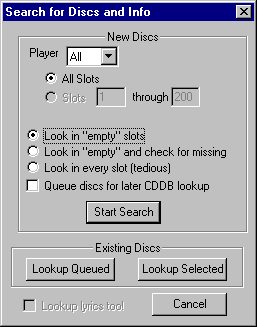
Choosing where you want to search |
The player and slots fields of this dialog allow you to select a subset of the players and / or slots to look in. If you're sure of where the changes are, you can use this to save time. Usually it's just easier to have CDJ search everything.
Choosing the type of search to do |
This choice is important as it allows you to trade off time versus the accuracy of the search. There are three possible search modes:
Look in "empty" slotsThis causes CDJ to look only in the slots which should be empty according to the discs present in the user library. This search works very quickly as the player responds quickly to CDJ when asked about empty slots and only requires that CDJ loads discs if it finds anything new. This is the preferred search option if you are adding discs to the changer into positions where there previously were none. | |
Look in "empty" slots and check for missingThis performs the same functions as the previous option, but in addition verifies that discs are present in the slots CDJ thinks are full. CDJ does not verify that the discs are the correct ones in the library, only that discs are present. This option takes a little more time than the first one, but has the ability to identify when you have removed discs from the changer. This is the preferred search option if you are removing discs and adding discs to the changer into positions where there previously were none. | |
Look in every slotThis option loads every disc and checks the TOC. It is the only option which can identify complex situations such as swapped discs. Unfortunately, it is very tedious and not recommended for most purposes. It can be time-effective if you have scrambled discs, but only in a small subsection of the changer. In this case, you can limit the search range to only these slots and use this option. |
Choosing whether to postpone CDDB lookups |
The Queue discs for later CDDB lookup checkbox option allows you to gather the needed TOC data and place untitled discs in your library without performing Internet CDDB lookups (user library lookups will still be performed). This option is useful if no Internet connection is available on the machine you are using (in which case you can take the library file and lookup the discs on another computer), or if you do not wish to stay online for the duration of the search. Once the search has been completed and you want to look up the discs in CDDB, push the Lookup Queued button and CDJ will look up your queued discs for you.
Restoring a disc to the original CDDB data |
Occasionally you may accidentally edit or change a disc in your library to the point where you don't feel like retyping or don't remember what the original text was. In such a case, you can select these disc(s) in the album view and then hit the Lookup Selected button. This will force CDJ to look these discs up again in the CDDB. Only title, artist, and track information will be changed. Additional information you have added will be preserved.
Identifying DiscsCDJ identifies discs by examining the table-of-contents (TOC) data on the CD which contains the playing time of the tracks. This information is used to generate a reasonably unique number called a CDDB ID which is used to look up discs in the CDDB Internet Database which in turn provides title, artist, and track names. CDJ also maintains a local database, the user library, which contains this info and more for any discs which have already been identified. CDJ looks in its user library to identify a disc first before going on the Internet to CDDB. This means that CDJ only has to connect to the Internet if you put in a disc that it hasn't seen before. | |
Keeping Track of Discs |
Once you have built a library, it is unlikely that it will remain unchanged. You will probably remove discs from the changer to take to your car or jogging, and will likely return them to other slots in the changer, or not return them at all. When CDJ discovers that a disc is missing, the icon for that disc changes from
to
. CDJ can't be sure a discs is what it thinks it is until it actually loads it and checks the TOC, but it does try to be a smart as possible. CDJ checks the TOC of every disc before it plays it. This happens even if CDJ is stopped but you are using the changer manually.
| If it's an unknown disc, CDJ looks it up in the CDDB. | |
| If the slot is empty, CDJ marks the disc which used to be there as missing. | |
| If it's another, unexpected disc from the library, CDJ marks the disc which used to be there as missing and updates the position of the disc currently there. | |
| If it's the correct disc, CDJ just lets it play. |